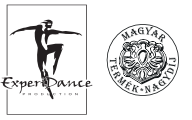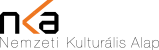Purchase Information
Contents
- Description of the online ticket purchasing service
- Searching for performances, browsing (not available on all websites) 2.1. Free text search 2.2. Event search
- Ticket selection
3.1. Seating chart selection
3.2. Sector ticket selection
3.3. Seat selection
3.4. First-come-first-served ticket selection
3.5. Sold out tickets
- Dynamic pricing
- Discounts
- Using the cart
- Delivery method, receipt of tickets
7.1. Admission ticket voucher
7.2. Mobile ticket
7.3. E-ticket
- Payment methods, service fee
8.1. Service fee (not available on all websites)
8.2. Payment methods 8.2.1. Bank card payment
8.2.2. SZÉP card payment (not available on certain websites)
8.2.3. Gift voucher redemption (not available on all websites)
- Contact and billing information
9.1 Login to registered account / purchase without registered account
9.1.1 Purchase with registered account (not available on all websites)
9.1.2 Purchase without registered account
9.2 Billing information
9.3 Acceptance of contractual terms
- Error during payment
- Withdrawal from purchase
- Purchase confirmation
- Invoice request for bank card purchase
- Cancelled performances
- Storage and protection of your data
- Telephone and internet customer service
1 . Description of the online ticket purchasing service
On the ticket sales page, you can select your admission ticket, which you can purchase immediately with bank card payment. INTERTICKET Kft. only operates the ticket sales platform on this website. The General Terms and Conditions applicable to INTERTICKET Kft.'s ticket sales activities and the Data Protection Notice regarding ticket purchases can always be found in the footer of the ticket sales subpages. The website operator's contractual terms and data protection notice apply to other information and data on the website that are not directly related to ticket purchases.
The ticket sales platforms operated by Interticket Kft. may differ in their content and available functions on individual partner websites. In the following parts of the Buyer's Guide, we indicate at each point if a function is not available on all platforms operated by Interticket Kft.
- Searching for performances, browsing (not available on all websites)
2.1. Free text search
The quick search is located on the top right of the website's home page. In the quick search, enter the program, venue, person, or any search word you are looking for (entering a word fragment is sufficient). After clicking the search icon or pressing the Enter key, you can select the program, venue, or person you are looking for on the results page. Already while typing the search word (after entering at least 3 characters), the website suggests results. Here you can click on the results, or by clicking on the magnifying glass icon, you can display all results matching the search word. If you want to see all results matching the search word by date, click "Switch to date-based event list" above the results on the right side. In this case, the website lists the results in chronological order.
2.2. Event search
Using filters, you can browse among performances. You can choose by genre, specify which city you are searching for programs in, or enter a time interval. The set filters are visible above the results; the given filter can be turned off by clicking the x next to it.
You can specify multiple criteria at once. In this case, the website shows programs that meet all specified criteria.
If you want to see performances in order of popularity, move the dot on the right side to the field before "Programs by popularity"!
- Ticket selection
3.1. Seating chart selection
For performances where tickets are for specific seats in the auditorium, clicking the "Ticket Purchase" link displays the auditorium, or at some venues, the selectable sectors.
3.2. Sector ticket selection
Available tickets can still be purchased in sectors marked in green. After selecting a sector, the seating chart of the selected sector appears, while the sector view remains visible in small size in the lower right corner. Here it remains visible which sectors still have available tickets (green), which sectors no longer have purchasable tickets (gray), and which sector you have selected (orange). The displayed seating chart can be adjusted to the desired size with the magnify/reduce and direction buttons. If you do not want to purchase a ticket in the selected sector after all, you can return to the sector view by clicking on the miniature image of the sector view.
3.3. Seat selection
If the auditorium is not sectored, or you have already selected the desired sector, you can see a detailed image of the auditorium (or sector). Here you can view and select purchasable tickets (marked in green) for the seats you like. If you move the cursor over a seat in the auditorium, you can view the current ticket and seat information in the opening text window. If you click on the seat you have selected, its color changes to orange and the ticket goes into your cart. After adding to cart, you have the time frame indicated on the Cart interface to purchase your ticket. You can add more tickets to the cart until the cart time expires. The selection of the ticket placed in the cart can be canceled by clicking again on the seating chart. When you no longer want to add more tickets to your cart, click the "To Cart" button below the auditorium. Wherever you browse on the website, you can also get to your cart by pressing the cart icon in the upper right corner and see what tickets you have placed in the cart so far.
3.4. First-come-first-served ticket selection
If the auditorium does not have numbered seating - that is, with tickets for the performance you can occupy seats on a first-come-first-served basis - you can place tickets in your cart for performances by entering the desired number of tickets. The number of tickets that can be placed in the cart may be limited - to a varying extent by venue or performance.
3.5. Sold out tickets
If the "Sold out" label appears next to a performance, unfortunately there are no more purchasable tickets for that performance in our online system.
- Dynamic pricing
Dynamic or demand-based pricing is a sophisticated pricing technology in which the price is continuously reviewed and fine-tuned depending on the relationship between supply and demand.
Ticket prices change based on market principles, taking into account the current relationship between supply and demand. Demand is influenced by numerous factors: the venue, the performers, the production, the time of the performance, the success of the performance, how many people want to see it and when, how many have already seen it, and how many want to see it again, but even the weather and alternative program options. During dynamic pricing, the system determines the current price taking into account these factors and the places available for the performance. This price may change both upward and downward over time.
Dynamic pricing - FAQ
- Discounts
The organizer of the given event is entitled to determine discounts from the ticket price. You can select the discount in the discount window on the cart interface (if it does not automatically apply when switching to the Cart page); after selecting it, the system automatically modifies the ticket price. Discount assignment is done per ticket. At some venues - e.g. during promotional periods - the discount is automatic.
Before payment, always make sure that you are buying tickets at the correct price, because after purchase, there is no possibility to refund tickets or to apply discounts retroactively!
We kindly draw your attention to the fact that certain types of discounts are subject to conditions (e.g. senior discount); event organizers may prevent entry of those using discounts without authorization, or may require payment of the full ticket price on site. In case of such problems, there is no possibility to refund the ticket.
- Using the cart
In the cart you can see your selected tickets listed one below the other. You can see the title of the selected performance, the venue, the time and the selected seat (or selected sector, if any). Next to the detailed ticket information, you can see the ticket price, the service fee price, and the sum of the two. Below the tickets you can see the total amount to be paid. Please carefully review your cart before clicking the payment button! We cannot exchange or refund purchased tickets! If you want to delete a ticket from the cart, click on the "X" "Delete" icon on the right side of the ticket. If you want to delete all tickets belonging to a program, click on the "X" "Delete all" icon next to the program title.
- Delivery method, receipt of tickets
Receipt of tickets purchased and paid for on the website, depending on ticket type, is as follows:
- In case of admission ticket voucher, the ticket can be picked up at the venue's box office on the day of the event, prior to the performance.
- Mobile tickets and e-tickets can be presented on an electronic device or in printed form, and after on-site verification, the buyer can enter the event.
We kindly draw your attention to the fact that venues may authorize different delivery methods during online ticket sales!
7.1. Admission ticket voucher
In case of admission ticket voucher, after purchase we send an email confirming the purchase to the provided email address, from which the admission ticket voucher can be downloaded. Please print out this admission ticket voucher! On the day of the performance, you can pick up the purchased ticket/season ticket at the venue's box office by presenting the printed admission ticket voucher.
7.2. Mobile ticket
The mobile ticket can be opened from the letter confirming the purchase by clicking the "mobile tickets" button.
The mobile ticket contains all data of the admission ticket (venue, performance title, auditorium, sector, row, seat, QR code/barcode).
You can present the mobile ticket on an electronic device at entry - a basic condition for presenting the ticket is having a working internet connection. However, the entry system cannot read a screenshot taken of the ticket.
7.3. E-ticket
In case of E-ticket, after purchase we send an email confirming the purchase to the provided email address. If you click on the colored link below the text "Your purchased products and related invoices are available on a separate page by clicking the following link:" in the letter confirming the purchase, you can download the tickets in pdf format by clicking on the downward-pointing arrows next to the ticket data in the opening window.
If you click on the colored link below the text "Your purchased products and related invoices are available on a separate page by clicking the following link:" in the letter confirming the purchase, you can download the tickets in pdf format by clicking on the downward-pointing arrows next to the ticket data in the opening window.
A suitable program is needed to open the PDF document.
The E-ticket is a full-value electronic ticket that entitles entry when presented on an electronic device or in printed form. The number sequence and barcode/QR code on the E-ticket contain all information related to the order; with its help the ticket can be identified, so there is no need for other security marks. The barcode/QR code is electronically verified at entry at the event venue.
Please do not allow under any circumstances for an unauthorized person to make a copy of your E-ticket!
The barcode reader system does not see a difference between copied and original barcode/QR code, so the E-ticket scanned first is always accepted as the original ticket. All other E-tickets with the same barcode/QR code are considered copies, i.e. invalid tickets.
- Payment methods, service fee
8.1. Service fee (not available on all websites)
On some websites, a service fee may be charged as a fee for using the ticket purchasing system (hereinafter: service fee), which is not part of the ticket price. The service fee includes VAT. For certain venues, performances, or ticket types, the service fee may differ from the generally applied service fee. The specific service fee (if any) is always visible on ticket purchase subpages containing price information, and on the cart page. By initiating a ticket purchase - whether online or by phone - and successfully completing the purchase, you use the system. InterTicket Kft. provides the ticket purchasing opportunity and not the performance.
Further information can be read here
8.2. Payment methods
Website buyers can choose from several electronic payment methods.
8.2.1. Bank card payment
Ticket buyers can choose from several electronic payment methods. The buyer can choose from the service providers available at the given moment. The buyer enters their bank card data on the bank's secure banking interface. Interticket Kft. does not have access to these data.
When entering bank card data, we would like to draw attention to the following:
- Name of card issuing bank: Enter the name of the bank that issued the card in the format as it appears on the card!
- Name on card: Enter the cardholder's personal name found on the bank card!
- Bank card number: Enter the 16-character serial number on the card, without spaces and hyphens. If you are using an OTP Maestro type card with a 10-digit card number, please enter the serial number 675761 before the characters on the card!) Attention! The bank card number is not the same as the bank account number!
- Expiration date: The expiration date is indicated on the card in month/year format (e.g. 10/09 - October 2009).
- Verification code: Also known as CVC2 or CVV2. Embossed cards (Visa Classic, MasterCard) always have a verification code. Other card types may also have it. The last 3 characters of the number sequence above/below/next to the owner's signature on the back of the card give this code. If your card has a CVC2 code, please provide it during payment!
The financial service provider automatically sends the transaction result to the ticket system - within 5-10 seconds. Please do not close the browser and do not interrupt the process! The system sends confirmation to the email address provided on the data sheet, which contains the parameters of the purchased tickets.
8.2.2. SZÉP card payment (not available on certain websites)
For certain events, the event organizer may allow the ticket buyer to settle the purchase price of the admission ticket with the Széchenyi Recreation Card (commonly known as SZÉP card) regulated according to Government Decree 76/2018 (IV. 20.) (hereinafter SZÉP decree). Not all event admission tickets can be purchased using the SZÉP card, as the SZÉP decree itself limits the scope of events. If the given event falls within the scope permitted by the SZÉP decree, the Organizer is entitled to decide whether to accept the SZÉP card for the given event.
Transactions created during SZÉP card acceptance qualify as legal transactions between the SZÉP card holder and the Organizer. The Service Provider only provides the ticket sales system as software during the transaction; it does not participate in the sale either as an agent or as a commission agent.
The Organizer directly concludes contracts with the financial institution accepting SZÉP cards. Accordingly, the Service Provider is not involved in legal disputes between the cardholder and the Organizer or the financial institution related to SZÉP card operations; any liability related to such disputes is excluded.
For events that can be purchased with SZÉP card - on the Cart page - SZÉP card appears as a payment method. The purchase will be successful if the available amount on the SZÉP card fully covers the consideration for the selected products placed in the cart, as partial SZÉP card, partial bank card payment is not possible.
8.2.3. Gift voucher redemption (not available on all websites)
On some organizer websites, it is possible to redeem a gift voucher issued by the organizer when purchasing tickets for their own organized performances.
Gift voucher redemption (where available) is possible on the Cart subpage by entering the gift voucher code, then validating the code - at which point the system reduces the amount to be paid by the gift card value). After this, it is still necessary to complete the purchase process (entering buyer data, accepting purchase conditions, pressing the Payment button).
If the purchase amount is higher than the amount available on the gift card, the remaining amount can be settled with a bank card.
Information about whether the gift voucher can be used once or multiple times, and how long the voucher is valid from its purchase can be obtained from the voucher issuer.
Multiple gift vouchers can be used during one purchase. In this case, the amounts of the vouchers are added together. If you want to use multiple gift vouchers at once, you must validate them individually.
We draw your attention to the fact that after entering a voucher code and clicking the "Validate" button, the system will lock your code for 30 minutes for security reasons. If you try to redeem it again within this time interval, you will receive an error message.
After finalizing payment, there is no possibility to retroactively apply the gift voucher. The gift voucher cannot be topped up with money, sold, or exchanged for money. There is no possibility to extend the validity period of the gift voucher.
We kindly draw your attention to the fact that when paying with a SZÉP card, the use of both single-purpose and multi-purpose gift cards is excluded.
Loss of gift voucher:
Please take care of your gift voucher and the code on it, because InterTicket Kft. assumes no responsibility for damage arising from the loss of the gift voucher. Furthermore, we do not assume responsibility if the code is stolen or used without your permission.
- Contact and billing information
After selecting the payment method, press the "Continue to buyer details" button!
9.1 Login to registered account / purchase without registered account
9.1.1 Purchase with registered account (not available on all websites)
On the next page, if you have previously registered on the given website, enter your email address and the password provided during registration, then click the "login" button. In this case, after logging in, your previously provided data will appear filled in the data fields. Check and modify them if necessary!
9.1.2 Purchase without registered account
If there is an account login option on the given website but you do not have a registered account, click the "continue without login" button.
For websites where there is no account login option, after pressing the "Continue to buyer details" button, the Payment subpage loads.
9.2 Billing information
The website sends an electronic invoice for every purchase. If the buyer requests the VAT invoice in the name of a person or business different from the buyer's data, click the "I request the invoice in another name" option and provide the necessary data!
9.3 Acceptance of contractual terms
At the bottom of the Payment page, the buyer can find the service provider's (InterTicket Kft.) General Terms and Conditions, Data Processing Policy and this Purchase Information. By clicking their links, the given document appears on a new page, so becoming familiar with it does not interrupt the purchase process. After clicking in the "I accept the terms" checkbox, press the "Payment" button! After this, the system redirects you to the payment interface of the financial service provider selected on the Cart page.
- Error during payment
If an error occurs during payment, please contact our customer service through the chat available on the purchase interface or send an email to interticket@interticket.hu ! Do not restart the purchase!
- Withdrawal from purchase
We draw our buyers' attention to the fact that purchased tickets - for a specific date - cannot be refunded and cannot be exchanged for other tickets!
The purchase can be interrupted at any time without consequences before pressing the "Payment" button. Based on Government Decree 45/2014 (II.26.) § 29 (1) l), the buyer cannot exercise their right of withdrawal or termination if the admission ticket for the event is for a specific date (specific day, deadline). In this case, the service provider is not able to either refund the admission ticket or reimburse the purchase value (except in case of cancellation of the performance, whose rules are detailed in point 14).
If the buyer purchased a ticket that is not for a specific date (e.g. museum admissions usable anytime, etc.), or if in addition to the ticket they purchased other products (e.g. books, publications, merchandising products, etc.) to which the consumer withdrawal and termination rights regulated in Government Decree 45/2014 (II.26.) apply, then a detailed description of these rights can be found in section VII of the General Terms and Conditions, as well as in Annexes 2 and 3.
Through our system, only ticket purchase is possible; we are not able to reserve or set aside tickets. By entering the necessary data and then providing the card data on the banking interface, which the bank successfully accepts, you purchase the tickets. In accordance with the above, for tickets for a specific date, the purchase cannot be modified, deleted or withdrawn!
- Purchase confirmation
In case of successful purchase, the purchase details are displayed on the website, and then InterTicket's system automatically notifies you by email as well.
If you do not receive this email confirmation within 1 hour, we recommend checking the Spam/Promotional folders. If you cannot find the confirmation email, please DO NOT initiate another purchase, but please contact our customer service through the chat available on the purchase interface or send an email to interticket@interticket.hu !
We will resend the confirmation email upon request. Successful completion of the purchase does not depend on sending the confirmation email. A communication error can also cause you not to receive confirmation. In this case too, please contact customer service!
- Invoice request for bank card purchase
For purchased tickets, we automatically issue an electronic invoice in the name provided in the buyer data, which we deliver by email.
If the buyer mistakenly provided incorrect buyer data to be included on the invoice, and the invoice was issued with this incorrect content, the buyer has one opportunity to request modification of the invoice. In view of accounting and tax obligations and deadlines, the modification request must be indicated within the calendar month of the invoice fulfillment date and within the 5th calendar day of the following calendar month. The buyer can request invoice modification in an email forwarded to customer service (interticket@interticket.hu). However, there is no possibility for the Service Provider to issue multiple invoices instead of one invoice, or to combine several previous invoices into one invoice.
- Cancelled performances
Interticket Kft. does everything to inform affected buyers at the email address provided at purchase in case of possible cancellation of the event and to facilitate ticket refund. However, it is important to know that the process, location and deadline for refunding tickets are decided by the event organizer and the event organizer is also responsible for its implementation. We notify buyers about the possibilities for ticket refund or further use at the email address provided at purchase as soon as we receive them in official form from the event organizer.
If the organizers make changes by exercising their right to change the date or program in the announced program, the performance is not considered cancelled.
Unless the event organizer decides otherwise, in case of cancelled performance, refund of ticket prices is as follows:
The credit is not settled based on account number or bank card number, because for security reasons we cannot see Customers' bank account numbers, and we do not process or store bank card data. Based on transaction data created during the transaction, the bank providing the payment channel credits the amount to customers. For online purchases, the bank - according to its own internal rules - credits the consideration within a maximum of 30 banking days. If the credit does not occur within this time, please contact customer service!
In case of cancelled performance, the service fee (if it was charged at purchase) is refunded, except if the performance is cancelled due to war, rebellion, terrorist act, strike, accident, fire, blockade, flood, epidemic authority decision, measure or recommendation, natural disaster, severe energy supply disruption or other unforeseen and unavoidable obstacle, or a decision made by the event organizer for epidemic-related reasons. The organizer decides about rescheduling the cancelled event and provides coverage for compensation. In its absence, Interticket Kft. is not obliged to refund the admission ticket purchase price.
- Storage and protection of your data
Before providing your personal data, please read the Data Protection Notice, which is accessible in the footer of the ticket sales website.
- Telephone and internet customer service
With questions regarding performances and your tickets, please contact Interticket's central customer service at the following contacts:
Our customer service is available through the chat found on ticket purchase websites, or at the email address interticket@interticket.hu on weekdays from 9 AM to 8 PM, on weekends, non-working days and holidays from 10 AM to 7 PM. On December 24, we can receive your inquiry from 9 AM to 12 PM.
Have a question? Chat with us!
Warning! The basket time limit is about to expire!
item(s) in basket
total:
Time limit has expired. Please, put item(s) in to basket again.